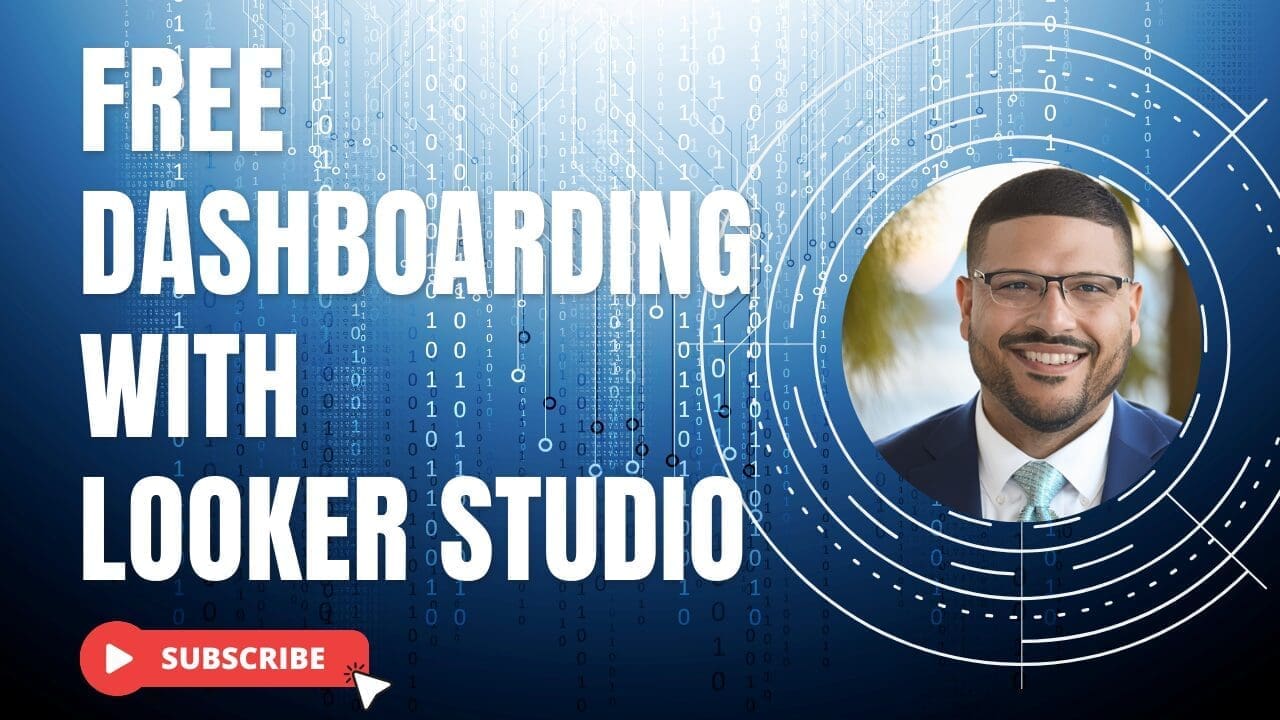Dashboarding With Looker Studio
Welcome to another insightful tutorial from Learning Bytes by ByteWise Services and bytewiseCRM! In this guide, we’ll walk you through the process of creating powerful, low-cost, or even no-cost property dashboards using Google Sheets and Looker Studio. This step-by-step tutorial is perfect for small business owners, solopreneurs, and freelancers who want to streamline their data management and make data-driven decisions without spending a fortune.
Why Property Dashboards Matter
Property dashboards are essential tools for real estate professionals, property managers, and investors. They provide a centralized platform to monitor key metrics such as occupancy rates, rental income, maintenance costs, and more. With the right tools, you can visualize this data to gain insights, identify trends, and make informed decisions that can boost your business performance.
Getting Started with Google Sheets
Google Sheets is a free, web-based spreadsheet application that offers a robust set of features for data management and analysis. Here’s how you can use Google Sheets to set up your property dashboard:
- Data Collection:
- Start by collecting your property-related data. This could include information on properties, tenants, lease agreements, maintenance schedules, and financial metrics.
- Organize your data into different sheets within a Google Sheets workbook. For example, you can have separate sheets for property details, tenant information, and financial data.
- Data Input:
- Manually enter your data into the appropriate sheets. Ensure that each entry is accurate and complete.
- Use consistent formats for dates, currencies, and other data types to maintain uniformity.
- Formulas and Functions:
- Leverage Google Sheets’ built-in formulas and functions to perform calculations and analyze your data. For instance, you can use
SUM()to calculate total rental income orAVERAGE()to find the average occupancy rate. - Explore advanced functions like
QUERY()to filter and sort your data dynamically.
- Leverage Google Sheets’ built-in formulas and functions to perform calculations and analyze your data. For instance, you can use
- Data Visualization:
- Use Google Sheets’ charting tools to create visual representations of your data. Create bar charts, line graphs, and pie charts to showcase key metrics.
- Customize your charts with labels, legends, and color schemes to make them more informative and visually appealing.
Enhancing Your Dashboard with Looker Studio
Looker Studio (formerly known as Google Data Studio) is a powerful data visualization tool that integrates seamlessly with Google Sheets. It allows you to create interactive, shareable dashboards. Here’s how to enhance your property dashboard using Looker Studio:
- Connecting Google Sheets to Looker Studio:
- Open Looker Studio and create a new report.
- Add Google Sheets as a data source by selecting the specific sheets you’ve prepared.
- Designing Your Dashboard:
- Drag and drop data fields from your Google Sheets into Looker Studio to create various charts and graphs.
- Use Looker Studio’s templates and customization options to design a professional-looking dashboard.
- Adding Interactivity:
- Implement interactive elements like date range filters, dropdown menus, and clickable charts to allow users to explore the data.
- Configure these elements to enable real-time data updates and dynamic data exploration.
- Sharing and Collaboration:
- Share your dashboard with stakeholders by generating a shareable link or embedding it in your website.
- Allow collaborators to view or edit the dashboard based on their access permissions.
Best Practices for Effective Dashboards
To ensure your property dashboard is effective and user-friendly, consider the following best practices:
- Keep It Simple:
- Avoid clutter by focusing on key metrics that provide the most value. Too much information can overwhelm users.
- Use Clear Visuals:
- Choose appropriate chart types for your data. For instance, use line graphs to show trends over time and pie charts to illustrate proportions.
- Maintain Data Accuracy:
- Regularly update your data to reflect the latest information. Accurate data ensures reliable insights and decision-making.
- Optimize for Readability:
- Use clear labels, legends, and headings to make your dashboard easy to understand. Ensure text is legible and contrasts well with the background.
- Test and Iterate:
- Gather feedback from users and make necessary adjustments to improve the dashboard’s functionality and usability.
Benefits of Using Google Sheets and Looker Studio
Using Google Sheets and Looker Studio for your property dashboard offers several benefits:
- Cost-Effective:
- Both Google Sheets and Looker Studio are free to use, making them accessible to businesses of all sizes.
- User-Friendly:
- These tools are intuitive and easy to learn, even for users with limited technical skills.
- Collaborative:
- Google Sheets and Looker Studio support real-time collaboration, allowing multiple users to work on the dashboard simultaneously.
- Scalable:
- As your business grows, you can easily scale your dashboard by adding more data sources and visualizations.
- Integrations:
- Looker Studio integrates with various data sources, enabling you to pull in data from other platforms like Google Analytics, Google Ads, and more.
Case Study: Transforming Property Management with Dashboards
Let’s look at a hypothetical case study to illustrate the impact of property dashboards:
Background:
- A small property management firm manages 50 rental properties across different locations. They struggle to keep track of occupancy rates, rental income, and maintenance costs.
Solution:
- The firm uses Google Sheets to collect and organize their property data.
- They then use Looker Studio to create a comprehensive dashboard that visualizes key metrics.
Results:
- The dashboard helps the firm identify properties with high vacancy rates and take corrective actions.
- They can monitor rental income trends and plan for financial stability.
- Maintenance schedules are optimized, reducing downtime and improving tenant satisfaction.
Getting Started with Your Property Dashboard
Ready to create your property dashboard? Follow these steps to get started:
- Set Clear Objectives:
- Define what you want to achieve with your dashboard. Identify key metrics that will help you make informed decisions.
- Gather Data:
- Collect relevant data from your property management activities. Ensure the data is accurate and up-to-date.
- Organize Data:
- Use Google Sheets to organize your data into logical categories. Create separate sheets for different types of data.
- Visualize Data:
- Use Google Sheets’ charting tools to create basic visualizations. Then, enhance your dashboard with Looker Studio for more advanced visualizations.
- Share and Collaborate:
- Share your dashboard with stakeholders and encourage feedback. Make necessary adjustments to improve its effectiveness.
Conclusion
Creating a property dashboard using Google Sheets and Looker Studio is a cost-effective way to manage and visualize your property data. By following the steps outlined in this tutorial, you can build a powerful tool that helps you make data-driven decisions, optimize your operations, and improve your overall business performance.
Don’t forget to subscribe to Learning Bytes by ByteWise Services and bytewiseCRM for more digital marketing and business intelligence tips. Happy dashboarding!
Additional Resources
- Google Sheets: https://www.google.com/sheets/about/
- Looker Studio: https://datastudio.google.com/
- ByteWise Services: https://bytewiseservices.com
- ByteWiseCRM: https://bytewisecrm.com
If you found this tutorial helpful, be sure to like, comment, and subscribe to our YouTube channel. For more insights and tutorials, visit our website and explore our range of services tailored for small businesses and entrepreneurs.
By implementing these tips and utilizing free tools like Google Sheets and Looker Studio, you can enhance your property management practices and drive your business towards greater success. Start today and see the difference a well-crafted dashboard can make!
Feel free to tweak the content as needed to better fit your brand’s tone and style.